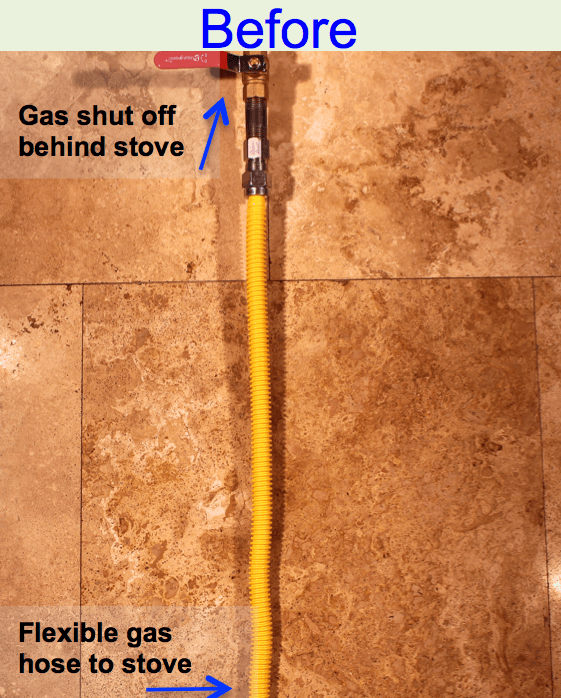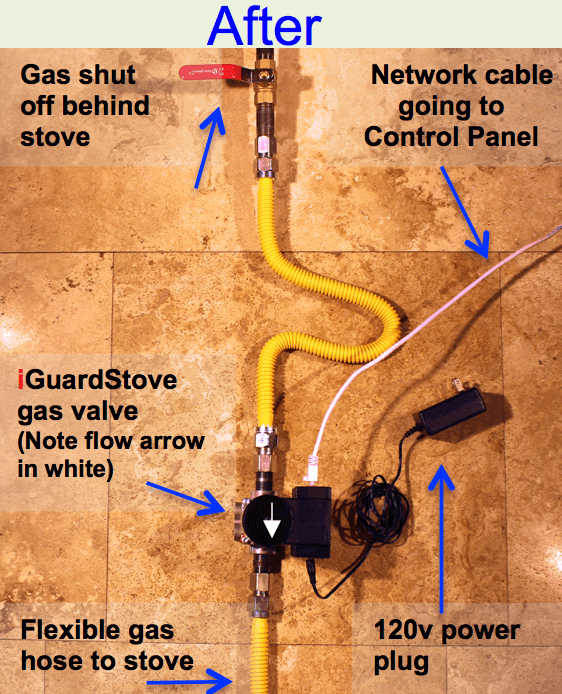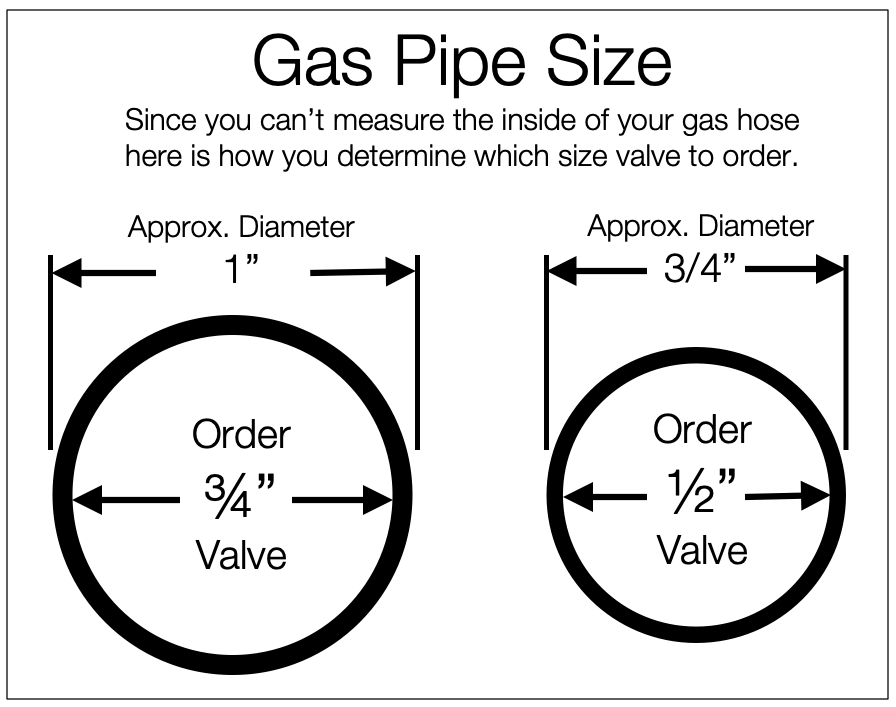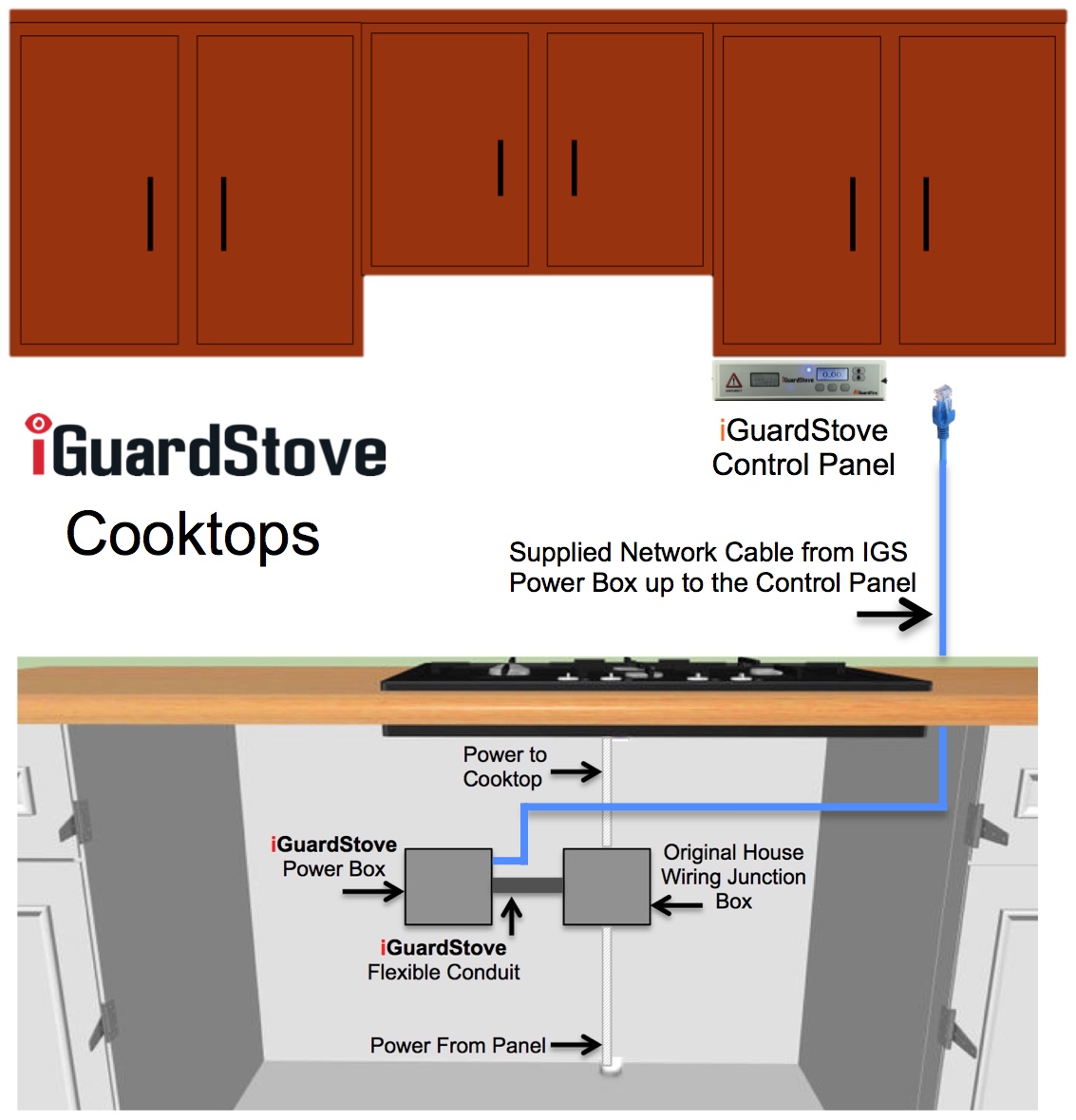Electric Model Installation
Gas Model Installation
Hardwired Cooktop Installation
Control Panel Installation
- Ensure that the stove is off and fully cooled down. Turn off the stove’s main breaker.
- Pull the stove away from the wall and unplug stove from wall outlet.
- Plug iGuardStove power box into the wall outlet.
- Plug the stove cord into the iGuardStove power box.
- Connect one end of the network cable into the iGuardStove power box.
- Make sure the iGuardStove power box and cables are out of the way, and then slide the stove back into place. You could use masking tape to prevent the network cable from falling behind the stove.
- Connect the other end of the network cable into the back of the iGuardStove control panel (Figure A). Use the cable channel on the back plate to secure the cable (Figure B). Cable covers are available from Home Depot in different colors to help protect the cable against the wall.
- Mount the iGuardStove control panel underneath the upper kitchen cabinet beside the stove and close to the front where it has a good view of the cooking area and is easy to reach (Figure C). Do not mount above the stove or in other hazardous spots. If you wish to wall mount the control panel use the mounting slots on the back (Figure D & E)
- Turn the stove’s main breaker back on and you are ready to cookIf you are NOT connecting the device to the home’s Wi-Fi then you are finished. If you need to connect the iGuardStove to the Wi-Fi then continue with step 10 below. Cut out the end of the shipping box that has the label with the MAC address on it. Save it for the next step in the set up and then put it in a safe place in case you need it for reference.
- Refer to the control panel and touch the Menu button.
- Using the Up Down arrows scroll down to Wireless Setup and press Select.
- Scroll to Scan for Networks and press Select.
- When your home’s Wi-Fi network appears scroll and Select it.
- Enter the password for the network using the Up Down arrows to select the characters and the Next button to move to the next position.
- Press Select after the final character has been entered and the device will connect.
- After a Successful Connection press Back until you return to the Main Screen.

Figure A

Figure B

Figure C

Figure D

Figure E